
Trilobite
0.9.3
User Guide
|
|
Trilobite
0.9.3 |
|
|
|
|
|
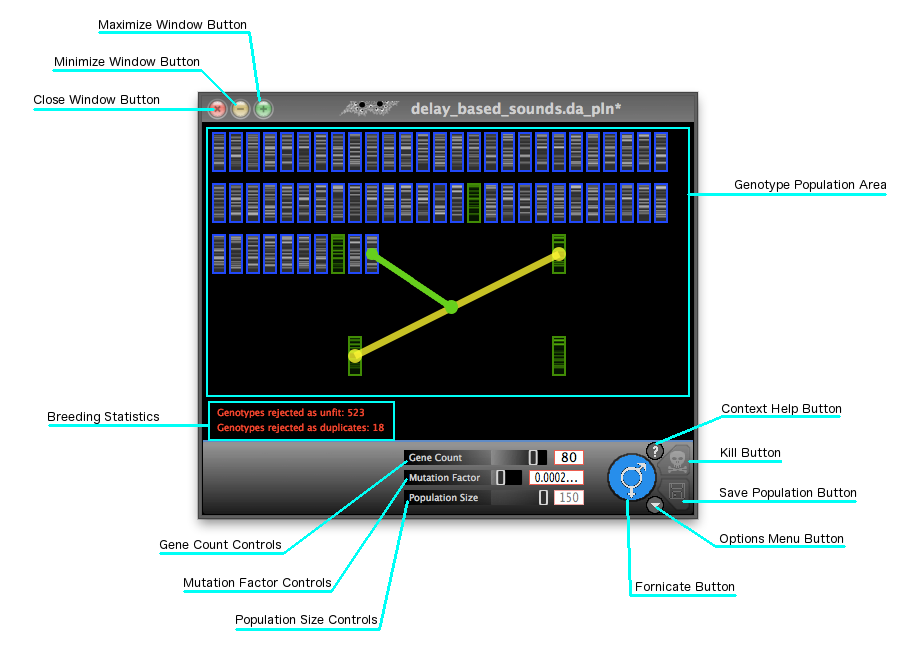
Trilobite's most unique feature is its Evolution Engine, which gives you the ability to evolve new patches from any combination of old ones. By modeling Darwinian Evolution, Trilobite encodes one or more synthesis patches as generic strings of information (referred to here as “Genotypes”) and then recombines these strings using a variety of proprietary techniques to create a whole population of new patch genotypes with overlapping characteristics and sometimes surprising emergent behaviors.
The Population Editor Window is the user interface for manipulating a population of Genotypes. In Trilobite, these Genotypes represent potential Modular Synthesis Patches. They may be thought of as a “Population Document” or simply as a Population. This window also contains various control widgets for adjusting the population size and breeding parameters, all of which are described below.
It is possible to have several Population Windows open at one time and thereby work with a number breeding populations simultaneously in parallel.
Topics on this page include:
Population Synth
Panel
Genotype
Population Area
Context
Help Button
Kill Button
Save
Population Button
Options
Menu Button
Fornicate
Button
Breeding
Statistics
Gene-count
Controls
Mutation
Factor Controls
Population
Size Controls
Maximize
Window Button
Minimize
Window Button
Close
Window Button
Each Population Window will have a corresponding Modular Synth Panel, known as a Population Synth Panel, will also appear in the Modular Synth Panel Section:
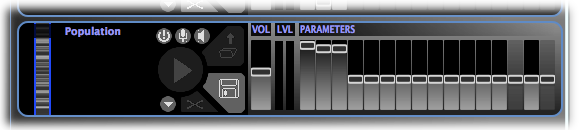
The
Population Synth Panel is very much like a regular Modular Synth
Panel, with the following exceptions:
The default title in the Patch Thumbnail Window is “Population”.
The Patch Thumbnail Window features a banded Genotype Icon marker.
The Play Button is disabled, since playback control will occur from the Population Window.
The Load Patch From File Button is disabled, since patch loading will be automated by Genotype Auditioning in the Population Window.
The Unload Patch Button is disabled.
There is no Close Button: this panel may only be destroyed with the Population Window.
Various popup-menu options are disabled.
This area of the window is where Genotypes are displayed in the form of icons, and supports many editing features. See the Population Editing page for details.
A click on this button will launch your default web browser and navigate to this page or one very much like it. This button may be hidden using the Help Menu.
A click on this Deaths Head button will remove any unfit genotypes in the population. This operation may be undone.
This button is disabled when the Population Window is in Reproduction Mode.
A click on this button will save this population back to the file from which it was opened. If this population was not originally opened from a file, a file save dialog will be opened so that a new destination file may be selected. Trilobite population files generally have the suffix “.da_pln”.
When you save a population, all genotypes, their individual fitnesses, and population breeding parameters will be saved.
|
|
Lost work alert! |
A click on this button will show an extra options popup menu::
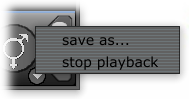
Menu options include:
|
save as... |
Selecting this option will open a file save dialog box in which a new destination file for current population state may be selected. When you save a population, all genotypes, their individual fitness, and population breeding parameters will be saved. |
|
stop playback |
Selecting this option will halt audible playback of any genotype being auditioned. |
Affectionately known around Darwin Arts as everything from the “Love Button” to other terms that just shouldn't be printed in a software user guide, this button toggles active breeding state for the current population. In the highlighted image at the top of this page, the population is in active breeding mode (fornicating). When the population is not in active breeding mode, the button appears in standard coloration.
For more information about breeding patches, see the Reproduction Mode page.
This read-only text display is visible only during Reproduction Mode. It provides the following realtime feedback on the breeding process:
|
Genotypes rejected as unfit: |
The number which follows this field indicates the number of genotype children which were pretested by the Modular Synthesis Engine and determined to be completely unfit for human evaluation. The Modular Synthesis Engine fitness tests include: audible output excessive DC offset signals out of range (which cannot be corrected by dynamic compression) See the Reproduction Mode page for a discussion about how to minimize the number of rejected Genotypes. |
|
Genotypes rejected as duplicates: |
The number which follows this field indicates the number of Genotypes rejected because their audible output is exactly like another child Genotype already generated in this Breeding Session, ie: “Identical Twins”. |
The Gene Count Control is an integer value slider with a linear range of [5-100], inclusive. Use this slider to indicate the maximum number of genes in each offspring Genotype in the next Breeding Cycle. Note that in Trilobite, the number of genes corresponds exactly to the number of modules in the translated patch. Many offspring genotypes will have a value smaller than this, depending on complex variables having to do with how the genes are arranged. This control may be used to change offspring genotype sizes even when Breeding Mode is active.
For more detailed consideration of how the Gene Count Slider should be set, see the Reproduction Mode page.
The Mutation Factor control is a floating point valud slider with a logarithmic range of [0.0 – 0.25]. Use this slider to indicate to indicate the probability that outright random mutations will occur during the reproduction stage of the breeding cycle, rather like radiation effects reproductive mutation in the real world. The logarithmic scaling on the slider allows more granularity of the smaller numbers, since only small changes may make big differences in the resulting Genotypes.
|
|
Note that mutations, as in the natural world, are more often harmful or undetectable than they are beneficial or interesting, so this feature is best used sparingly. However, using more mutation may be a good way of shaking things up when a population seems overly uniform, inbred, or produces an extraordinary quantity of unfit offspring. |
The Population Size control is an integer value slider with a linear range of [5, 150], inclusive. Use this slider to indicate the final size of the Genotype population after the next Reproduction Cycle. This control is disabled when Reproduction Mode is active.
Clicking this button will maximize the population window to fill the screen in a standard manner.
Clicking this button will minimize the population window in a standard manner.
Clicking this button will close the population window and potentially discard population changes. If Reproduction Mode is active, it will be stopped. The Population Synth Panel paired with this Population will also be closed.
|
|
Lost Work Alert! |