
Trilobite
0.9.3
User Guide
|
|
Trilobite
0.9.3 |
|
|
|
|
|
Trilobite provides a small set of features to help make your patch banks redistributable on the Darwin Arts Media Share Forum, and across the larger internet. Darwin Arts, like most forum sites, prevents upload of most binary file types with the exception of images. To work around this, Trilobite enables you to save patch banks as images (a non-covert form of steganography).
Topics on this page include:
Bank Image Format
Web
Share Menu
Loading
Web Bank Images
Sharing
Bank Images
Experimental
Feature
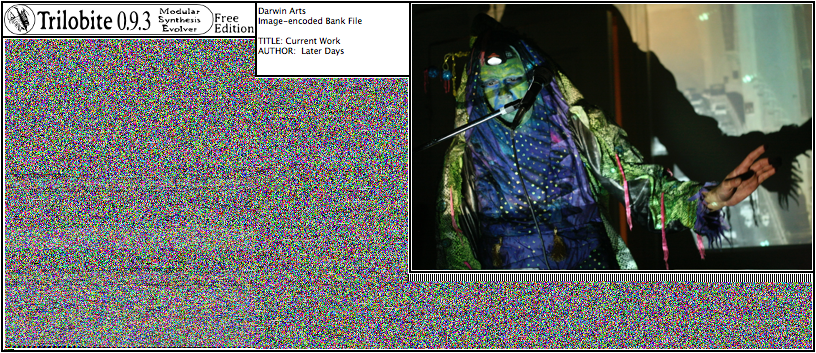
The
image files produced and consumed by the web sharing features are
Microsoft
Bitmap Format (BMP). This format was chosen for its
alpha-layer feature and lack of unwanted compression (PNG format,
while it promises lossless compression, does not deliver).
Unfortunately, some web browsers do not support BMP files and so will
not correctly display these generated images. For instance, if the
web browser you are using to read this page does not support BMP
format, then the image above may simply appear as a small icon.
For the best experience when browsing the Darwin Arts web site, we suggest using the Firefox browser.
Note that metadata images embedded in encoded bank files may be reduced in size from the original banks.
|
|
Do not alter bank images! |
To access this feature click the Web Sharing Button in the Bank Manager to see a menu of content sharing options:
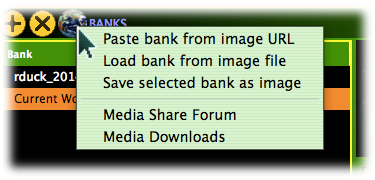
|
Paste bank from image URL |
Select this option to load a bank from a specified web URL. See Loading Web Bank Images section for more details. |
|
Load bank from image file |
Select this option to load a bank in the form of an image file (presumably, one which you've downloaded from the web to your local file system). A file open dialog will be opened, in which the desired BMP embedded-bank file may be selected. If the load is successful, the new bank will be added to the Bank Table. |
|
Save selected bank as image |
Select this option to convert the currently selected bank in the Bank Table to an imbedded bank image, presumably for sharing on the internet. See Sharing Bank Images section for more details. |
|
Media Share Forum |
Select this option to open the Darwin Arts web site Media Share Forum, where you may find patch banks in the form of BMP images shared by other Trilobite users. You must be connected to the internet to use this option. |
|
Media Downloads |
Select this option to open a Darwin Arts web site dedicated to free bank and population downloads developed and/or selected by our staff. These downloads will usually be in binary format. You must be connected to the internet to use this option. |
This section describes the easy process by which a bank bitmap image may be downloaded into Trilobite directly through a network socket. Steps to do this are as follows:
Make sure your computer has a sufficiently fast internet connection for large (1-3 MB) downloads.
With your web browser, navigate to a site which provides Trilobite bank images for download. At this time of this writing, the Darwin Arts Media Forum may be your only possible option, but look for other links on the Darwin Arts web site.
Select link to a bank bitmap image (usually an image itself), right click on it, and select the option which allows you to copy the link location. In Firefox, this looks like:
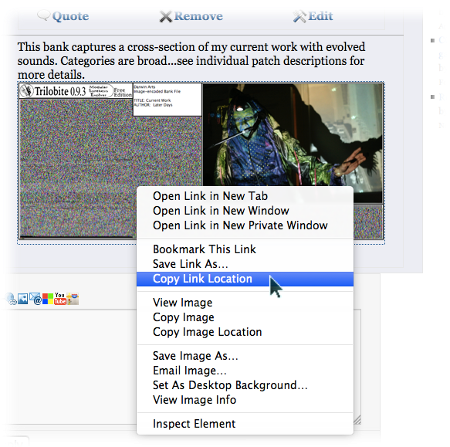
Click
the Web
Share Button to see the Web
Share Menu, then select Paste
bank from image URL.
If the link connects to a valid bank image file and your internet connection allows a stream connection to the source web server, then the new bank should be added to the Bank Table within a few moments. The actual bank file will be created on your system desktop. Use the Bank Table right-click pop-up menu to see exactly where.
This section describes how to share a patch bank on the Darwin Arts Media Share Forum. This is really intended as a template for sharing your Trilobite banks anywhere you want, so glean whatever information is useful. In order to share your media on Darwin Arts, you must first create a user account for yourself and log in. Instructions follow:
In the Bank Table, click on the line of the Bank File you wish to share so that the corresponding line is selected.
Log in to the Darwin Arts website.
Click the Web Share Button to see the Web Share Menu, then select Save selected bank as image.
In the file open dialog, specify the location of a new image file to be created. It will be of type bitmap.
Browse to the Darwin Arts Media Share page.
Click on “New Topic”.
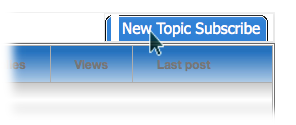
Enter
your descriptive text of your choice in the forum text section.
Under the Images section, click the Browse button and use the invoked file open dialog to select the BMP image just created.
Click the Submit button to finalize the posting process.
Note that the Web Share Menu and its exposed features are an exploratory feature we're trying out at Darwin Arts. These features are subject to either extension or deletion in future versions. We recommend that you do not think of embedded bank images as a permanent long-term storage strategy for your Trilobite banks.