
Trilobite
0.9.3
User Guide
|
|
Trilobite
0.9.3 |
|
|
|
|
|
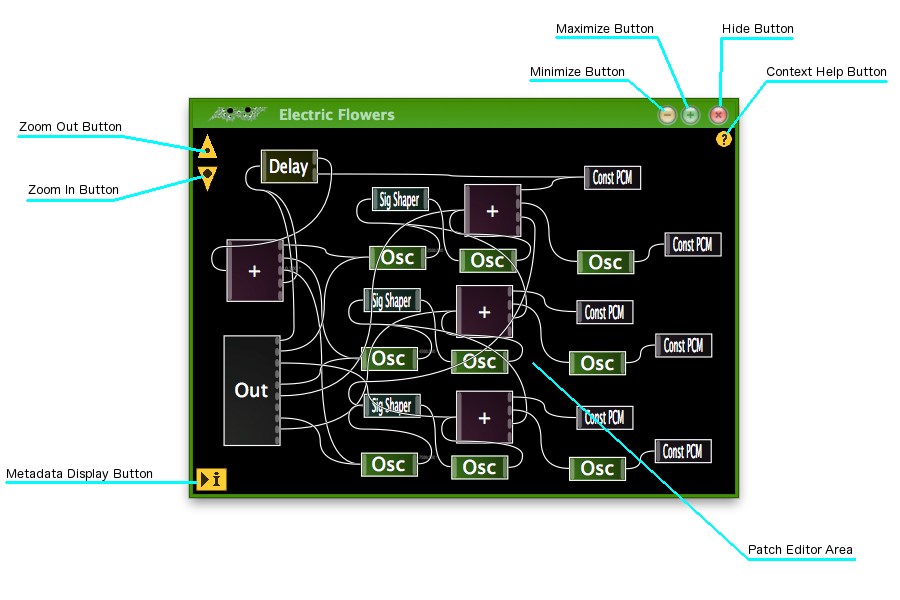
The Patch Editor Window is a floating interface window attached to and launched from one of the Modular Synth Panels. This editor allows you to create and visually manipulate a Modular Synthesis Patch.
Topics on this page include:
Patch Editor Area
Zoom
Out Button
Zoom In
Button
Show Metadata
Button
Minimize
Button
Maximize Button
Hide
Button
Context Help
Button
This area contains the visual Patch Editor interface, where Trilobite patches may be manipulated. This highly detailed topic is covered in the Visual Patch Editing page and its subsections.
The buttons in this window are:
Clicking this button incrementally changes the magnification level so that more of the patch may be seen with a less detailed view. Zoom focus is always to center of Patch Editor Area.
Clicking this button incrementally changes the magnicifcation level so that details of the patch may be more easily seen. Zoom focus is always to center of screen Patch Editor Area.
Clicking this button will open a Metadata Display Editor within the Patch Editor Window. For instance, in the window above you would see the following:
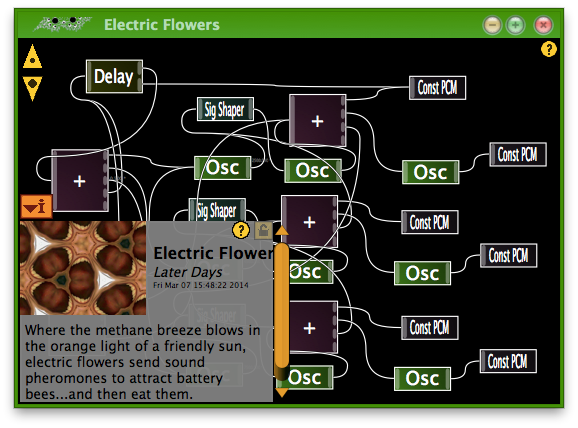
Note
that the Show Metadata Button moves to the top of the Metadata
Display when it is open and changes appearance accordingly.
When the Patch Editor Window is resized to be smaller than a certain threshold, the Metadata Display will be closed and the Show Metadata Button will be disabled.
A click on this button will minimize the Patch Editor Window in a manner consistent with the platform you're working on.
A click on this button will set the Patch Editor Window to full screen mode in a manner consistent with the platform you're working on. This feature is quite useful when working on very large, detailed patches.
Although this button appears to be a close window button, a click on it will simply hide the window so that it may be reopened again in exactly the same state by clicking in the Thumbnail Area of the Modular Synth Panel. This window will be closed when its corresponding Modular Synth Panel is deleted.
A click on this button will launch your default web browser and navigate to this page or one very much like it. This button may be hidden using the Help Menu.