
Trilobite
1.4
User Guide
|
|
Trilobite
1.4 |
|
|
|
|
|
|
|
Not available for plugin versions.
|
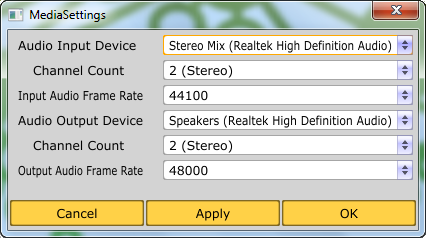
The Audio Configuration Dialog allows selection and configuration of audio input and output devices to be used with Trilobite. The combo-box fields of this dialog are automatically populated with the available settings for different devices, and may therefore change in real time as different devices or settings are selected.
User interface widgets include:
Audio Input Device
Combobox
Click
on this control to select the audio input source device for input
into Trilobite, and will display only devices attached to your
system. The input device list may depend on the output device
selected.
Channel Count Combobox for
Input Device
Click
on this control to select the input channel configuration of the
input device. This option will either be mono (1 channel) or stereo
(2 channels), depending on the capabilities of the selected audio
input device.
Input Audio Frame Rate
Combobox
Click
on this control to select the sample rate configuration of the input
device. Listed sample rates will depend upon the input device
capabilities and Trilobite's internal capabilities.
|
|
For best audio input quality and runtime efficiency, use the same frame rate and device for audio input as you do for audio output when possible. This is not required, but is highly advised. |
Audio Output Device
Combobox
Click
on this control to select the audio output device for audio generated
by Trilobite, and will display only devices attached to your system.
Channel Count Combobox for
Output Device
Click
on this control to select the output channel configuration of the
input device. This option will either be mono (1 channel) or stereo
(2 channels), depending on the capabilities of the selected audio
output device.
Output Audio Frame Rate
Combobox
Click
on this control to select the sample rate configuration of the output
device. Listed sample rates will depend upon the output device
capabilities and Trilobite's internal capabilities.
|
|
For best runtime efficiency, select the output frame rate sufficient for your needs, but nothing greater. The internal audio engine will run at the frame rate you specify, and higher frame rates are guaranteed to use substantially more CPU than lower ones. |
Cancel Button
This button dismisses the Audio
Configuration Dialog without applying the currently selected
settings.
Apply Button
This button immediately applies the
currently selected settings without dismissing the Audio
Configuration Dialog.
OK Button
This button immediately applies the currently
selected settings and dismisses the Audio Configuration Dialog.
|
|
What audio devices are supported? |