
Trilobite
1.3
User Guide
|
|
Trilobite
1.3 |
|
|
|
|
|
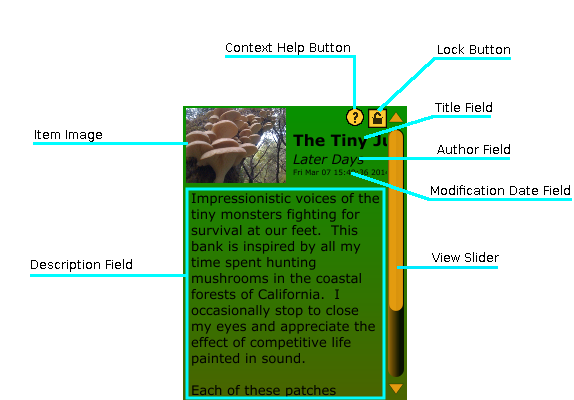
The Metadata Editor Display is a user interface feature for creating and displaying customized text information and images for your Trilobite banks and patches, and then saving this information in the form of embedded metadata within patch and bank files. Note that each Trilobite Bank may have its own metadata, and each patch within a Bank may have its own metadata.
Topics on this page include:
Why
Metadata?
Item Image
Title
Field
Author
Field
Modification
Date Field
Description
Field
View Slider
Context
Help Button
Lock Button
Adding metadata to your banks and patches is a means of establishing personal branding of your work, as well as providing additional information. There is no constraint (other than necessary size limits) to what information you provide in the metadata, but some uses may include:
Description of sound(s) produced
Context regarding inspiration and background for the content
Personal logo and branding information
Copyright notice (Darwin Arts does not enforce or become involved in disputes)
Instructions and suggestions for using the content (ie: what effects to parameters have, how the sound works best in a mix)
Ancestral history of evolved sounds
Author biographies
...etc, etc.
Obviously, you should not use material copyrighted by others in your own metadata information.
Metadata data allows inclusion of a single image which will be displayed in the editor display and various other user interface context (ie, the Modular Synth Panel Thumbnail Window). If no image has been set for this metadata, a small bitmap stating “no image” will be displayed:
![]()
To set the item image, double-click within the image boundaries to invoke a file open dialog, from which a new image may be selected for import. Supported image file types include PNG, JPEG, and GIF.
Images larger than 400x400 pixels in any dimension will be rescaled to fit within that size, with aspect ratio maintained. For best results, you should import images smaller than these dimensions to avoid data loss and minimize artifacts due to rescaling.
Some metadata images are automatically rescaled when the Trilobite user interface is resized (particularly in the Bank Manager).
This single-line text label is intended to display an item title, and will be used as the displayed title of a patch or bank by other user interface components (the Bank Manager and Modular Synth Panels, for instance). Title Fields whose horizontal size exceeds available display space will be displayed as truncated, so shorter titles generally work better.
To Modify the Title Field, double-click anywhere within it and the label field will switch to an editable state which allows a new title to be typed.
This single-line text label is intended to display the name of the item's author or creator, and may be displayed by other user interface components (the Bank Manager, for instance). Author Fields whose horizontal size exceeds available display space will be displayed as truncated, so perhaps best to leave off your train of lordly titles.
To Modify the Author Field, double-click anywhere within it and the label field will switch to an editable state which allows a new name to be typed.
This field is set automatically by Trilobite to the last date in which the item or its metadata were modified. It may not be manually changed.
This field is a text block intended to give a general description of the item. It may be used for any purpose of your choice (see Why Metadata? for some general suggestions).
To modify the Description Field, double-click anywhere in the content text and the text will become editable.
This slider will appear when the dimensions of the Description Field surpass the dimensions of the metadata display area. Use it to scroll all text into view.
A click on this button will launch your default web browser and navigate to this page or one very much like it. This button may be hidden using the Help Menu.
While Darwin Arts encourages leaving assets unlocked in the interest of letting users openly share ideas, the lock mechanism is provided for those who wish to share their sounds but protect the intellectual property used to produce them.
The lock button will present a password entry dialog box which allows you to password lock the item associated with this metadata Entering a password and pressing the 'OK' button will bring up a confirmation dialog box, and once the password is confirmed will lock the item such that the item and its metadata may not be changed, and that some item content is obfuscated.
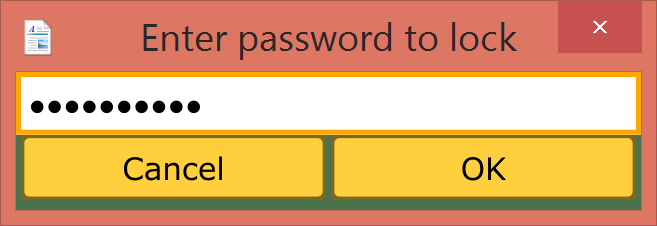
Once an item is locked, the Lock Button will change to display a closed lock:
![]()
Click this button to unlock a locked item, which will invoke a password entry dialog box.
Using the lock button within the Patch Metadata Panel will lock the patch within the bank, such that the patch metadata may not be altered. The patch may be loaded to any Modular Synth Panel using the drag and drop technique, but once loaded a lock indicator will be displayed in the Patch Visualizer Window:
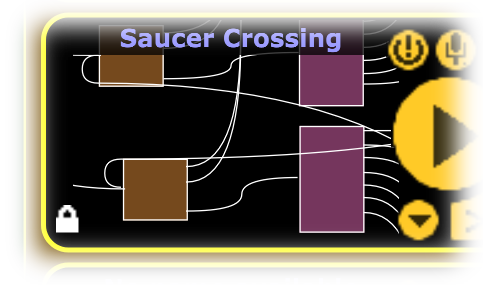
When
the Patch Visual Editor is invoked, the patch content will be blurred
and all editing features disabled:
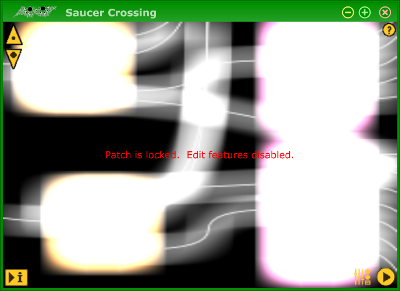
When the patch is locked, it will not be possible to drag the patch from the Modular Synth Panel to a Population Window, thereby preventing any breeding of the locked asset.
Using the lock button within the Bank Metadata Panel will lock the bank metadata to prevent any changes, and also lock all content patches as described above.
|
|
Remember your password! |
|
|
The Lock Button feature is enabled in Pro Version only. Free Version patches and banks may not be locked. |