
Trilobite
1.3
User Guide
|
|
Trilobite
1.3 |
|
|
|
|
|
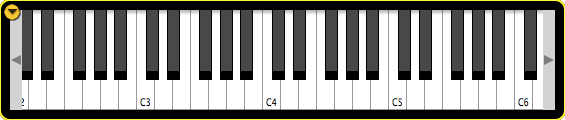
The
Keyboard and Ads panel is situated in the lower right-hand corner of
the Trilobite main window, and will display either a live-feed
slideshow of ads and user links, or a music keyboard based on user
selection.
|
|
Keyboard and menu features described in this page are available for the Pro Version only. In the Free version, this panel will appear as an ads slideshow only and may not be dismissed. |
Topics on this page include:
Popup Mode Menu
Slideshow
Display
Music
Keyboard
Visibility
Option
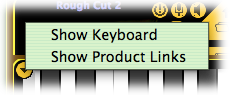
Clicking
on the button in the upper-left-corner of this panel will display a
modal choice menu for what the panel displays. Select
Show Keyboard for a music keyboard
Show Product Links for a slideshow display
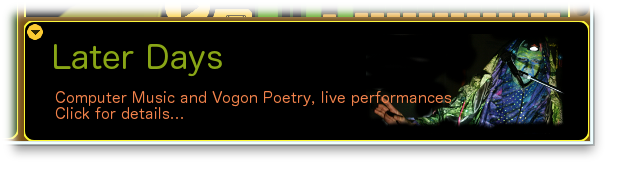
The
slideshow mode will display a rotating series of ads or informative
content, depending on whether the Free or Pro version is being used,
respectively. The slideshow is optionally refreshed from the Darwin
Arts web server each time the application is restarted, so
occasionally the displayed content will change. Clicking on a
currently displayed slide will open your default web browser and
route it to the slide's associated link.
If you are a Trilobite user and would like to use this space to share a link to your own redistributable content and patch banks, please use the contacts form to reach us and share your proposal. This space is also available to music industry vendors to rent for a small fee, subject to review by Darwin Arts.
Commercial advertisements will not be shown in the Pro Version slideshow.
The Keyboard Mode will use this panel space to display an on-screen music keyboard (pictured at top of page).
This keyboard may be used to send note-on and note-off events to all Midi Key Input Modules in all loaded and active patches, basically allowing keyboard performance even without an external midi controller.
Although only four octaves are visible onscreen, a full eight octave range is available by using the side arrow buttons to scroll up or down:
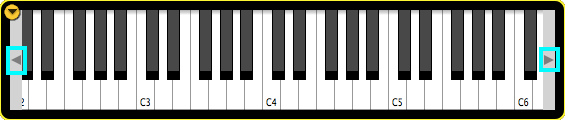
Key
touch velocity is simulated on this keyboard based on which part of
each key is clicked. Clicking closer to the lower edge of each key
will result in a louder note, whereas clicking near the top will
result in a quieter note:
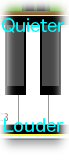
Note
that this keyboard does not actually generate MIDI events external to
Trilobite, and does not need to be manually mapped in the manner of
external controllers.
Visibility of the Keyboard and Ads Panel may be controlled from the View Menu (Pro Version only).