
Trilobite
1.3
User Guide
|
|
Trilobite
1.3 |
|
|
|
|
|
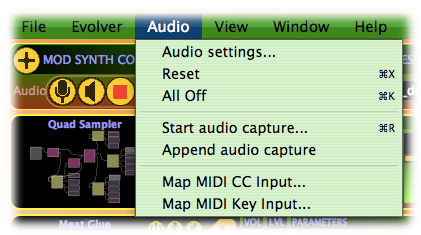
The Audio Menu provides access to top-level audio and Midi control features.
Options include:
|
Audio settings... |
Opens the Audio Configuration Dialog.
|
||
|
Reset |
Causes an immediate global reset to initial state for the Audio Engine and all loaded patches. Keyboard shortcut: Ctrl-X |
||
|
All Off |
Emergency stop of all active audio engine renderers, without smooth decay ramping. Keyboard shortcut: Ctrl-K |
||
|
Start audio capture... |
Invokes a file open dialog box which may be used to select a destination WAV format file for capturing all audio engine output. Keyboard shortcut: Ctrl-R If audio capture is active, this menu item changes to “Stop audio capture”. Audio capture will continue until this menu option is selected or until Trilobite is shut down. Keyboard shortcut Ctrl-. (control-period).
|
||
|
Append audio capture |
Continues to append audio to the last WAV file opened for audio capture. This option only available if audio capture is not already active. If no WAV file was already selected for audio capture, this option behaves exactly like “Start audio capture...” above. |
||
|
Map Midi CC Input... |
This option puts Trilobite into Midi CC Mapping Mode. If already in mapping mode, this menu option changes to Stop Midi Input Mapping, which will exit the mapping mode and save any mapping changes just made. |
||
|
Map Midi Key Input... |
This option puts Trilobite into Midi Key Mapping Mode. If already in mapping mode, this menu option changes to Stop Midi Input Mapping, which will exit the mapping mode and save any mapping changes just made. |