
Trilobite
1.2
User Guide
|
|
Trilobite
1.2 |
|
|
|
|
|
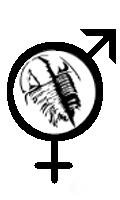
This page discusses considerations and practices around breeding Trilobite Patches using the Population Editor Window. Because Reproduction Mode is mostly non-interactive, this section will be more descriptive than instructional.
Topics on this page include:
Fit Genotype
Sets
Starting/Stopping
Reproduction Mode
Reproduction
Mode Active
Once auditioning of genotypes within a population is completed, there should be a subset of genotypes within the population with user-selected fitness. These will be represented as genotype icons with green shading.
For best results:
Be selective with granting fitness. Smaller sets of fit genotypes will result in new populations where the qualities you want to reinforce and develop are more prominent. In general, at Darwin Arts we try to keep the fit genotype sets to less than 5% of overall population size.
Be mindful that some genotypes will fail in automated pre-fitness evaluation more easily than others, especially if their patch translations contain few signal-generating modules (such as oscillators), so you should establish fair competition by granting such genotypes relatively high fitness values.
Feel free to intermingle genotypes from other, highly diverse, populations, or even reintroduce early progenitor ancestors back into a population of descendent genotypes for a bit of flavor reinforcement.
If you find two distinct sets of characteristics within a population that you wish to preserve but not necessarily intermingle, feel free to create a new population and drag a subset of fit genotypes into it to breed separately. This could be thought of as Divergent Evolution.
To start Reproduction Mode for a population, first make sure that population genotypes have been auditioned and some found to have non-zero fitness. When satisfied with fit genotype selection, set desired population attributes using the Gene Count, Mutation Factor, and Population Size sliders. Finally, click the Fornicate Button. Reproduction will begin immediately.
As reproduction starts, all genotype icons with fitness zero will disappear, and fit genotype icons will float to the upper left-hand corner of the genotype population area even as they begin mating to produce the next generation. The Fornicate Button will be given a blue background.
Reproduction Mode will run until the target population size is reached. This size includes the parent genotypes.
To manually stop Reproduction Mode before the target population size is reached, simply click the Fornicate Button once.
The action of producing a new population from fit genotypes may be undone.
|
|
Lost Work Alert! |
During reproduction mode, genotypes mate two at a time with a frequency directly proportional to their fitness values. This is animated by a yellow line drawn between two genotype icons to indicate mating, with a second line to a third child genotype icon when an internal pre-fitness check indicates a viable offspring worthy of human evaluation:
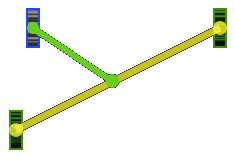
Note
that this animation may occur so quickly on some platforms that it is
not visible. The pre-fitness evaluation of genotypes by the internal
Evolution Engine works by running translated Renderer Patches at a
rate much faster than real time (just how fast depends on the CPU
performance of your computer). While this occurs, the Population
Synth Panel corresponding to the population is repurposed for
this rapid rendering and detached from the audible mix. It's
parameter mappings and volume meters will animate quickly as
different genotype translations are evaluated, and its Thumbnail
Window will rapidly display the patches themselves depending on
its patch
view mode.
During Reproduction Mode, all editing features which might change the population are disabled.
The breeding statistics are displayed and modified in real time by the internal Evolution during Reproduction Mode.
The Gene Count and Mutation Factor values may be manually modified during Reproduction Mode, but the Population Size remains fixed until reproduction is stopped or complete.